How to Add Google Analytics Tracking to your site
In order to integrate Google Analytics to your WordPress WooCommerce site, you will have to first sign up for a Google Analytics account.
Once you have set up the Google Analytics account, you will be able to find the tracking code from the dashboard.
Adding the tracking code manually
Go to Admin and click Tracking info under your property settings.
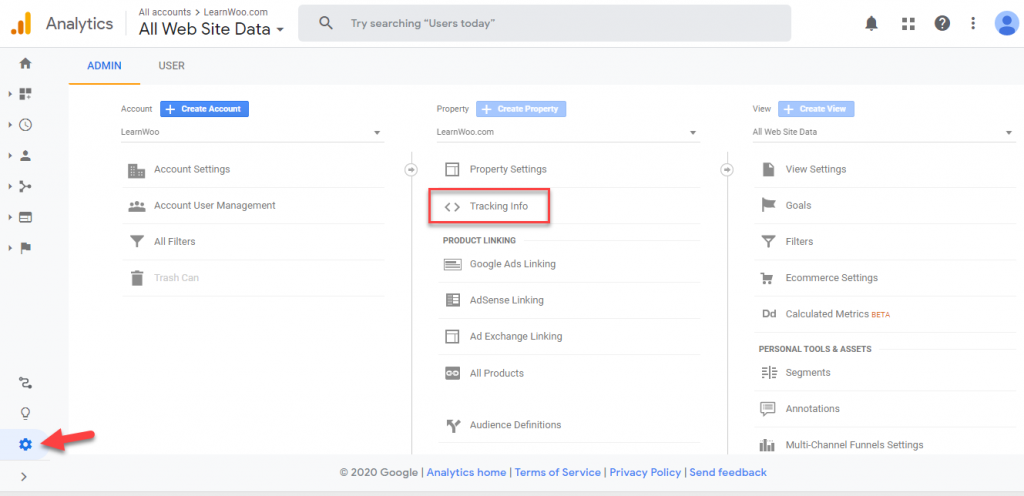
When you click Tracking info, you will see a few more options. Click tracking code.
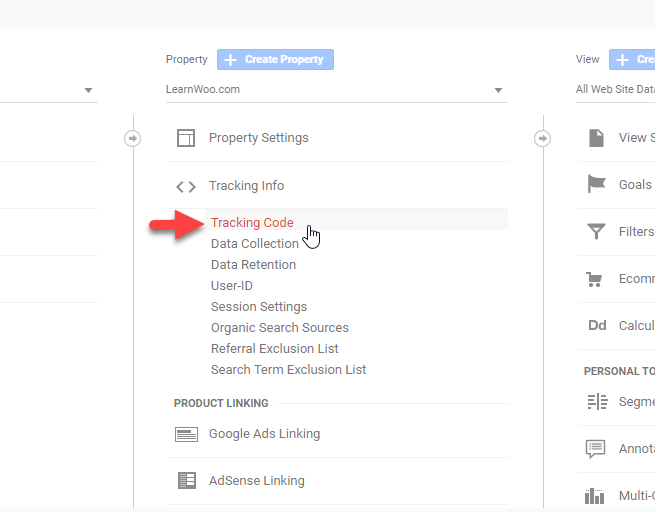
Now you will see the tracking code under Global Site Tag. Copy the entire code.
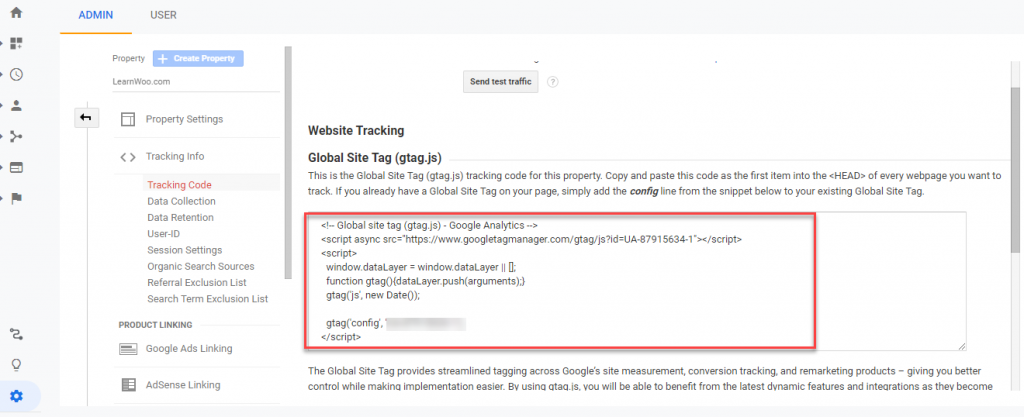
Go to your websites admin dashboard and on the left hand side find Divi - Theme Options.
Once on the theme options page click on the tab "Integrations" and paste in the header

Then hit save changes and you have completed this tutorial.
